|
|
| |
FILE PREPARATIONS GUIDELINES
| |
 SOFTWARE
 BLEEDS & SAFE ZONE
 OUTLINE
 COLOR
 RESOLUTIONS
|
| |
SOFTWARE
Files submitted for printing must be in .AI (Adobe Illustrator) Format.
____________________________________________________________________________________________________ |
| |
BLEEDS
All file must have bleed. In other words, if you are designing the files, graphics, text or borders shouldn't be placed too near to the cut line. It must be at least 3mm from the edge. For instance, your actual size for your postcards is 140mm x 100mm. The bleed should have 145mm x 105mm on your artwork. All graphics, text or borders should be place inside the safe zone.
|
|
SAFE ZONE
Graphics, Text or borders should be placed inside the safe zone. If the objects are placed too close to the Actual Size Area, it may be easily cut off. It must be at least 5mm from the edge of the actual size. |
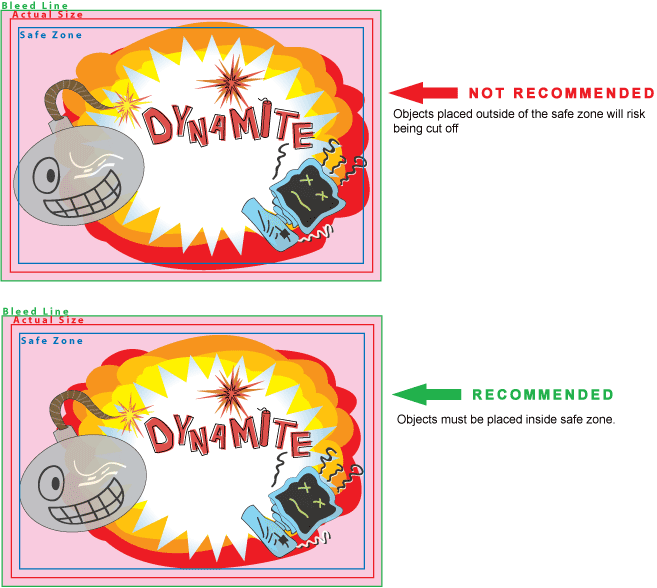 ____________________________________________________________________________________________________
____________________________________________________________________________________________________ |
| |
OUTLINING THE FILE
All files must be outlined. This is to prevent from missing text or objects when sending over the file for printing. Different PC might have different font tpyes. To outline the file :
1) Unlock all the layers
2) Select All
by selecting SELECT > ALL
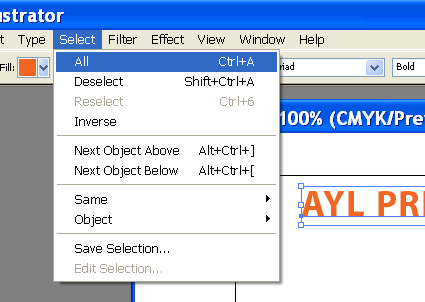
3) Outline the files by selecting
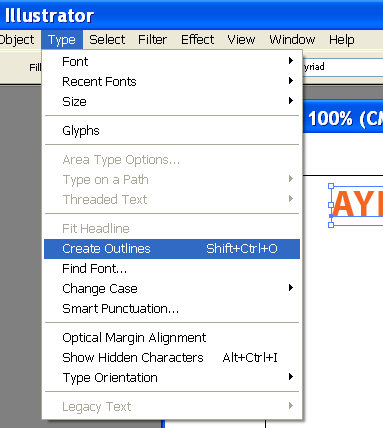
4) Fonts which are outlined will look like this :
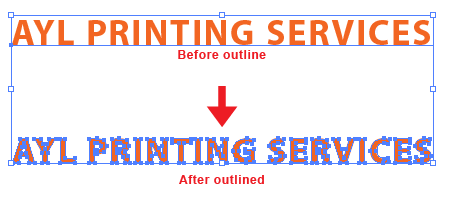
5) Save the file (It is better to save as a new file, instead of overwriting the current file) by selecting FILE > SAVE AS..
____________________________________________________________________________________________________
|
| |
COLORS
All files must be submitted in CMYK Mode. If you are submitting RGB mode files, there will be color difference between RGB and CMYK.
If your files are submitted using any other colormode, such as RGB or Pantone code, we will convert the files to CMYK mode. The result of the colors will be varied
Bare in mind that the colors you see in your PC doesn't mean to be the color of the final printing. Every PCs view colors diffrerently. Different printing will produce different result. Color displayed on your computer monitor is created by RGB. Printed colors are created from CMYK.
____________________________________________________________________________________________________ |
| |
RESOLUTION
Images in artwork submitted for printing must be at least 300dpi or higher.
Take note that images initially put in Words Document and copied out cannot be used.
Most photos saved from the Internet also cannot be used for printing as webmaster has already resize the images.
As a result of using lower resolution images for printing, the quality of printing will be poor.
|
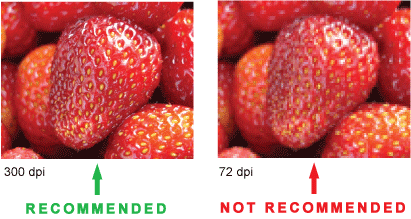
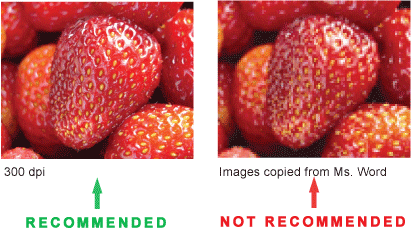 ____________________________________________________________________________________________________
____________________________________________________________________________________________________
|
|
|
|
| |
| |
|
| |
| |
| |
|
| |
| |
| |
| |
| |
|
| |
Leading Printing Supplier, Printers or Manufacturers of Flyers, Brochures, Catalogues, Paper Bags, Corporate Folders, Posters, Booklets, Letterheads, Books, Packaging Box, Invoices, Magazines, Namecards, Envelopes, Postcards, Calendars, Greeting Cards, Notebooks, Label Stickers, Banners, Buntings, Vouchers, Etc in Kuala Lumpur, Selangor, Malaysia |
|